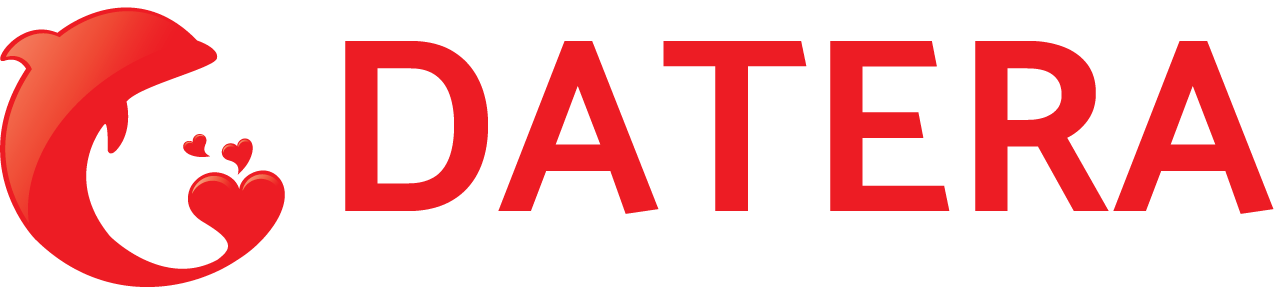FAQs
Discover the answers to frequently asked questions about Tiny11 installation, compatibility, features, performance, and usage tips.
Frequently Asked Question
General Questions
What exactly is Tiny11?
Tiny11 is a lightweight, stripped-down version of Windows 11 that removes unnecessary features and apps to make it run more efficiently on older or lower-spec PCs.
Is Tiny11 completely free to download and use?
Yes, Tiny11 ISO files are free to download and use; however, activation requires a valid Windows license.
Who made Tiny11?
Tiny11 was created and maintained by NTDEV, a developer who aimed to optimize Windows 11 for less powerful hardware.
Does Tiny11 include built-in antivirus software?
Tiny11 removes Microsoft Defender Antivirus by default, so it is recommended that you install third-party antivirus software after the installation.
Can I upgrade Tiny11 to the full Windows 11 version later?
Upgrading directly from Tiny11 to the full Windows 11 version is not officially supported; instead, a clean installation of Windows 11 is recommended.
Installation FAQs
How can I make a bootable USB for Tiny11?
Download the Tiny11 ISO and use Rufus to create a bootable USB drive.
Can I install Tiny11 alongside another OS in a dual boot configuration?
Yes, but you must install Tiny11 on a separate partition and manage your bootloader correctly.
Do I need Secure Boot or TPM 2.0 to install Tiny11?
No, Tiny11 does not require TPM or Secure Boot to support older hardware.
How long does installation take?
The installation process typically takes 10 to 30 minutes, depending on your hardware and USB drive speed.
Can I install from a DVD instead of a USB drive?
Yes, you can use a DVD, but USB installation is usually faster and easier.
Features and Compatibility
What Windows 11 features are missing from Tiny11?
Tiny11 removes features such as the Microsoft Store, Xbox apps, Cortana, and others to reduce size and resource consumption.
Can Tiny11 run on a 32-bit processor?
Tiny11 only supports 64-bit systems.
Can I install Microsoft Store software on Tiny11?
The Microsoft Store is disabled by default, but you can still install apps manually or through third-party app stores.
Does Tiny11 handle Windows updates?
Tiny11 supports Windows security updates, but it may not support all feature updates.
Is Tiny11 suitable for gaming?
Basic gaming is supported, but some games requiring Xbox services or specific Windows components may not work properly.
Performance and Optimization
How much faster is Tiny11 than standard Windows 11?
Tiny11 typically boots faster and uses fewer resources, resulting in better responsiveness, particularly on older hardware.
Can I customize Tiny11 after it has been installed?
Yes, you can install new software and change settings, but core Windows components are limited due to removals.
Does Tiny11 support SSD and NVMe drives?
Yes, Tiny11 supports modern storage technologies such as SSDs and NVMe.
Is Tiny11 appropriate for professional use?
Tiny11 is primarily intended for home, hobbyist, and educational use. Official Windows versions are recommended for use in critical business environments.
Can I restore removed Windows features to Tiny11?
Some removed components can be manually installed, but the process is complicated and not officially supported.
Security and Privacy
Without Microsoft Defender, how secure is Tiny11?
While Microsoft Defender is removed, you should install a third-party antivirus and keep Windows up to date for added security.
Does Tiny11 gather telemetry data?
Tiny11 reduces telemetry and data collection compared to standard Windows 11 for increased privacy.
How do I apply security patches to Tiny11?
Windows Update allows you to download and install security updates on a regular basis.
Can I use Tiny11 with a firewall?
Tiny11 supports both Windows Firewall and third-party firewall solutions.
Are there any privacy settings I should configure after installation?
For maximum privacy, review your privacy settings and disable any unnecessary permissions.
Troubleshooting and Support
Where can I get help if I run into problems?
You can access the Troubleshoot page or contact the support team through the Contact Us page.
Can Tiny11 run in a virtual machine?
Yes, Tiny11 can be installed on virtual machines such as VMware and VirtualBox.
What should I do if Tiny11 does not activate?
Ensure that you have a valid license key; for assistance, contact Windows activation support or the forums.
How do I revert from Tiny11 to my previous OS?
Before installation, make sure to back up your data; you can use system recovery to reinstall your old operating system from backups or media.
Are there forums for Tiny11 users?
There are several online forums and communities; for recommendations, see the About or Contact pages.